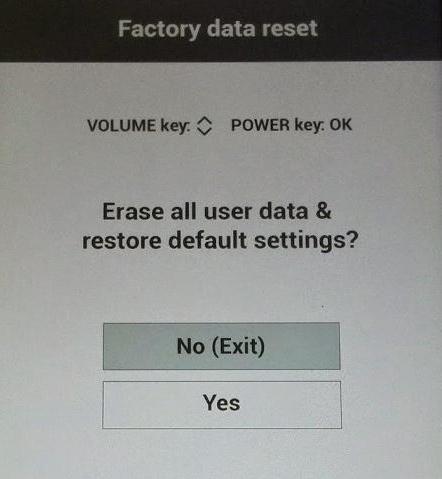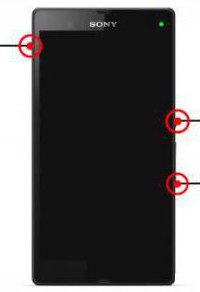Reset settings to Android to factory settings
In some situations, Android users wantDelete all data from your smartphones or tablets and restore them by default. This article contains step-by-step instructions that show how to reset the settings to Android and get an "empty" device.

Restore the device to factory settingsmeans that after this process the device returns to the state in which it was immediately after the purchase. This erases your Google Account data, saved application settings and files (photos, videos and audio tracks) contained on internal or removable media.
The next four steps will help you erase all your confidential data from Android and restore the gadget to the factory settings.
A warning
Before proceeding with this process, you mustmake a backup of all your personal data, which you later want to transfer to a new device. Otherwise your information will be lost irrevocably. To back up your personal data on the computer, connect the device using a USB drive and save all the data to a folder on your computer's hard drive. You can also back up your personal information and data from applications to Google servers, but this is somewhat more difficult.
Step-by-step instruction

Despite the fact that different platform distributions have differences between them, resetting the settings to Android is similar, regardless of your software version.
1) To start the process of deleting data on a smartphone or tablet, first tap the "Menu" key to open a number of available options on the screen.
2) Next you must select the "Settings" option in the menu on the screen, and after that scroll down the screen and press "Privacy".
3) In the "Privacy settings" menu, clickoption "Reset data to factory settings," and on the next menu, select whether you want to reset the settings to Android and erase all data on the device, information on your external microSD memory card or on all media by filling in the appropriate checkboxes. When you make the right choice, you must confirm it by pressing "Reset Phone".

4) You will be asked to confirm again thatyou are really ready to reset your device to factory settings. Click the "Delete All" button to complete the process. The device will perform a full reset on Android and, after rebooting the tablet or smartphone, you will see that it is ready to work again.
Remember that the process of deleting all stored data can take 10 minutes or more to complete, depending on how much information is stored on the device and / or memory card.
Features of different versions
Talking about how to reset the settings toAndroid 40, you should consider some features of the menu. In gadgets with this version of the operating system, the return to the factory settings has its own section in the "Settings" menu. Go to the menu as described in the previous steps, and scroll down to the items about backing up and resetting data. In the same way, the settings on Android 41 are reset.
</ p>