How to configure a D-Link Dir 615 router: step-by-step instruction with a photo
This article will be described in stagesthe order of how to configure the D-Link Dir 615 router. To date, there are several modifications of this network device, but the algorithm for setting any of them is the same. And it does not have any features. So the following setup procedure can be considered universal for any router of this series.

Router Features
Before configuring the D-Link Dir 615 router,find out the capabilities of this network device. The router can exchange information with the Global Web with a maximum speed of 100 Mbps. Precisely at the same speed, information is transmitted in the wired segment of the local computer network. But "wi-fi" allows you to exchange data at a higher speed - 300 Mbit / s. Also in the router implemented a very popular technology to date - IPTV. But there is no additional YUSB port in it and because of this, this router can not be used as a print server. For the same reason, it's impossible to connect a 3G-modem to it, which, in the absence of a twisted-pair connection from the provider, would transfer data over wireless networks of GSM or 3G standards.
Set
A standard, typical package with this router:
- Router.
- Twisted pair with crimped ends and a length of 1 m.
- Power Supply.
- Booklet "Quick start guide to setup and installation".
But the full manual on the configuration of the D-Link Dir 615 router can be downloaded in electronic form from the official website of the manufacturer. If necessary, you can also print it.

Preliminary data
Configuring the Dir 615 router, expert advice onit indicates, requires the specification of the parameters specified in the contract concluded with the Internet provider for the provision of data services. Therefore, before you begin to configure the router, it is recommended to study this document in detail. As a rule, it contains important connection parameters: your network address, connection type, login and password. If for some reason these data are not in the contract, it makes sense to call the customer support phone and find out the previously mentioned data. Then they are recommended to write on paper. This will in the future greatly simplify the process of configuring this network device.
Temporary connection
Configuring the Dir 615 Home or Office Routerruns on a PC or laptop. And it is much easier to perform this operation if the computer is at its permanent location, and the router is connected to it on a temporary basis. Therefore on the switched off PC and the network device we collect such scheme:
- Connect the power supply of the router to the nearest socket. And its cord with a plug to the corresponding socket of the router.
- Complete the interface cable with one end connected to the connector of the network card of the stationary PC, and the second - to any of the ports of the LAN device with the inscription LAN.
At this time the timing circuit for setting up the computer network is assembled.

First activation and parameterization
The next step in how to configure the routerD-Link Dir 615, turn on the PC and the router. Then you must wait until the end of each download. Then on the PC we launch any browser that is available, and in its address bar we type four three-digit numbers - the network address of the router. The first of them - 192, the second - 168, the third - 0 and the last, the fourth - 1. Separate the honey themselves they need the symbol ".". After that, press Enter. Next, a window will appear, in which you must enter your login and password to access the settings of the router. In these fields, enter the following English letters admin (by default, the login and password are the same). After that, the router configuration interface will be opened. Then go to the item Advanced settings. Then select the System item and in it we find the Language item. In the opened list we find the Russian language and save the changes made by clicking on the Save button. After that, the interface language should change to Russian. Then we return to the "Advanced Settings" interface. In it we go to the WAN point, in which we specify the parameters from the contract with the provider. This is the network address (it can be dynamic or static, in the latter case it will be necessary to enter the address), and the connection type (L2TP, PPPoE, etc.), and the login with the password to establish the connection (they are specified in the contract, do not confuse them with a password and login to gain access to the parameters of the router). Next, save these settings and go to the Wi-Fi point. In it we set up a wireless connection to the computer network. Here we set the network name (the default is DIR-615), the type of encryption (it is recommended to use WPA 2 as the most reliable one), the login and password for connecting the wireless device (do not confuse them with those that allow you to enter the router settings or are responsible for connecting to the Internet). After that, we re-save the changes and exit the configuration interface. Then turn off all the equipment and disassemble the timing.
Transfer to a permanent place
Now let's look at how to connect D-LinkDir 615 on a permanent basis. Wire from the provider is connected to the port with the inscription WAN. The remaining wired devices are connected to the ports labeled LAN. The power supply is installed in the nearest socket, and its cord is placed in the corresponding socket of the router. After that, turn on the network device and wait for the end of its loading (the POWER indicator should stop flashing at the same time). Then we start testing the computer network.

Test of twisted pair connection
Now we figured out how to configure the routerD-Link Dir 615. Then configure the wired connection to the network device. To do this, on the enabled PC, go to the "Start / Control Panel / Network Connections" path. Next, open the network connection parameters and set the "Automatically obtain the network address" checkbox. After that, close all previously opened windows and start the browser. In its address bar, enter, for example, ya.ru and press Enter. After that, the starting page of this search engine should open. If this does not happen, then we check all previously set parameters and connection.
Checking the wireless LAN segment
As noted earlier, we have already dealt withhow to configure a D-Link Dir 615 router. Now configure the wireless connection to it. To do this on any mobile device go to its settings. Then we find the sub-item "Wireless networks", in which we find the section Wi-Fi. Activate this wireless transmitter and search for available connections based on this technology. In the opened list we find the name of our network (it was set at the previous stages) and connect. In the opened request, enter the password from the wireless network. Then close all the windows and start the browser. In the same way as in the previous paragraph, we open the start page of the search engine "Yandex".

IPTV
As with all network routers of the lattergeneration, this device supports IPTV technology. The essence of it is that by connecting to the Internet and a special set-top box you can output the broadcast of the channel to the TV. To do this, just connect the set-top box to the TV and the router (it uses twisted pair and one of the router's ports) and correctly configure the last one at the program level. In order to correct the software, it is necessary to enter the router settings using the previously described method using a PC and the browser installed on it. In the menu that opens, select IP-TV. After that, the window for setting up the corresponding wizard will open. In it, we set the port to which the set-top box is connected. To do this, it is enough to make a one-time click of the left mouse button on the image of this port.
If the ISP uses for transmissionTV signal virtual networks, then you need to go to the tab from the main menu "Advanced / VLAN". Then configure the D-Link Dir 615 router as follows: create a group of VLAN ID ports with the type "Transparent" and the physical port to which the set-top box is connected. Save the parameters and exit the configuration interface.

Updating the software router
At the end of the setting you need toorder to check for software updates by the router. The current version of the software is listed in the device's configuration interface. More precisely, in the upper right corner next to the manufacturer's logo. So first we go into the parameters of the router (how to do it - it was described earlier) and find out the firmware version. Then go to the official website of the manufacturer. In the right upper corner of the browser there will be the item "Quick search" and next to it there is a drop-down list in which we find the device we are interested in - DIR-615. Then we go to the "Downloads" tab and look at the version of the available software on it. If it matches the one that is installed on the router, then nothing needs to be done. Otherwise, download the update file to the PC. Then go back to the router configuration interface and go to the "System" section. In it we find the subitem "Software Update". In the future, we configure the D-Link Dir 615 router to upgrade the software. To do this, use the "Browse" button to find the location of the update file and then click on the "Update" button. Within 2-3 minutes, new software will be installed and downloaded. In this case, the router itself can reboot several times. Also, during the installation of updates, you can not turn off the router. If this condition is not met, the network device may be damaged.
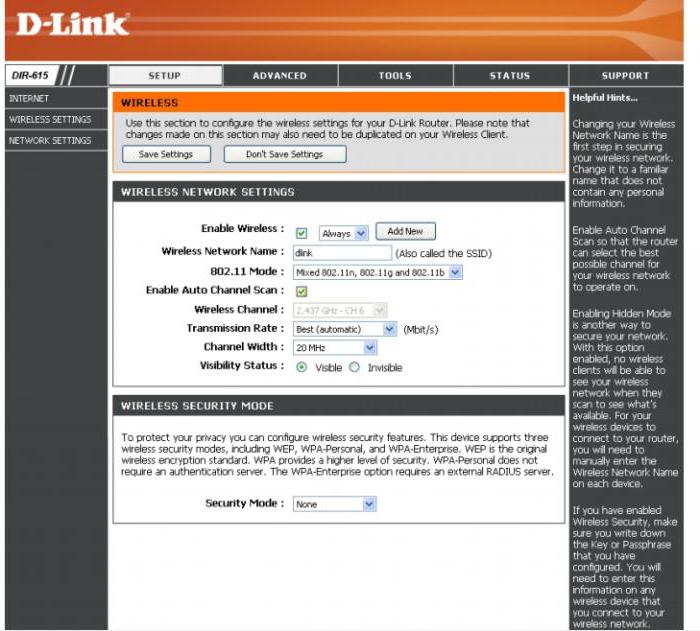
Outcomes
In this article, the order is detailed and step by stephow to configure the D-Link Dir 615 router. As can be seen from everything previously stated, there is nothing super complicated in this, and this is even for the beginner. Therefore, safely take and configure the router of this model.
</ p>




