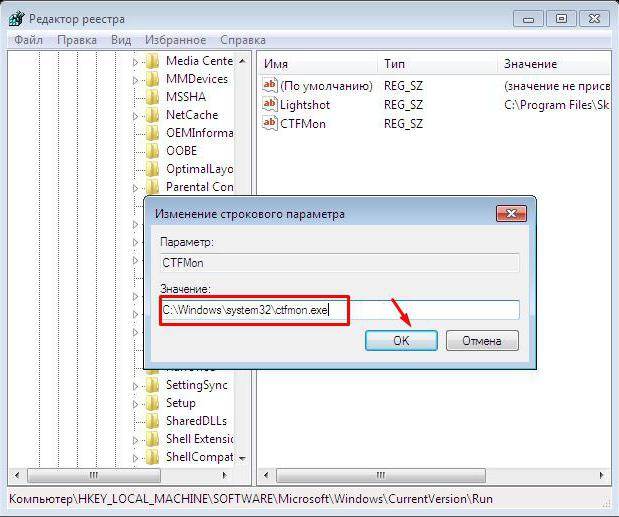How to return the language panel with standard tools
It is not possible to find a Windows user that isall the time its work with this operating system at least once would not be asked by the question "how to return the language panel". Microsoft, with the release of each new version of its operating system, claims that reliability is higher, performance is better, and the friendliness is such that system programs are about to begin to guess the intentions of the user themselves when the "OK" button is pressed. Whether developers are able to meet expectations is a separate topic, but some features (alas, in particular, errors and flaws) persistently move from version to version, as if improving. It is for this reason that since the days of Win XP and up to our time, when sales of Win 8 are about to begin, many forum visitors are asking the question "How to return the language panel?".
The legal place of the language panel is in the tray, next tostandard clock displayed. It is thanks to this tool that it is possible to switch the language used to type text from the keyboard by one or two mouse clicks. In some cases, this is more convenient and faster than the usual Ctrl + Alt + Shift key combinations. In addition, it is enough to throw just one glance at the screen to understand what language the set of text information will be executed. It's so simple and convenient. However, sometimes you need to return the language bar. For example, often with the initial configuration of the operating system, the user himself forbids the display of the input language switch panel. The paradox is that most often newcomers do this, which then do not even represent how to get everything back. The second reason for the disappearance of the panel is internal errors in the operation of the system. In any case, everything can be restored, but there is nothing complicated in how to return the language panel. There are three ways for this: the first is universal, suitable for use in a regular system, and the other two is a rough but effective correction.
So, let's look at how to return the Windows 7 language bar (Win XP's popularity times are in the past).
Universal way
It is necessary to proceed to the control panel. This can be done through the menu of the "Start" button. Here we select the icon for setting the language and regional standards. If you can not find it, then you need to switch the display mode of the control panel from the standard "Categories" to "Large Icons". This will simplify the search and further work. It's unclear what the programmers from Microsoft based on, by default, rejecting the usual icons (as in Win XP) and replacing them with categories. From this innovation, the speed of working with panel elements only decreased.
Follow the language settings and select the changekeyboard. Here is the tab of the language bar: by ticking, we fix it in the taskbar. Now it remains to remember to adjust the display of icons and notifications (the icon next to the clock).
Sometimes this method does not help to solve the question "How to return the language panel?". Here the second method comes to the rescue.
In the search box for the Start menu, insert ctfmon.exe. The file found will become underlined. Now the usual way to drag - & - drop drag it into the "Startup".
The third way is to edit the registry. From the user, you need to add the command ctfmon.exe to the Run section of the Windows HKEY branch of the local machine. In fact, this is an analogue of the previous version, but implemented exactly as the developers from Microsoft intended. Of course, the file ctfmon.exe must be physically present in the Windows system program folder. More details on the necessary adjustments to the registry can be found at the thematic forums.
Despite the various ways of recovery,The language panel in its current form is better forcedly replaced with alternative solutions. Try the Punto Switcher program from Yandex: it not only does not disappear, but also automatically switches the dialing language.
</ p>