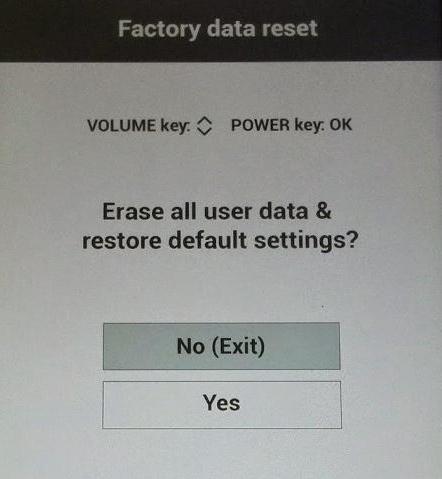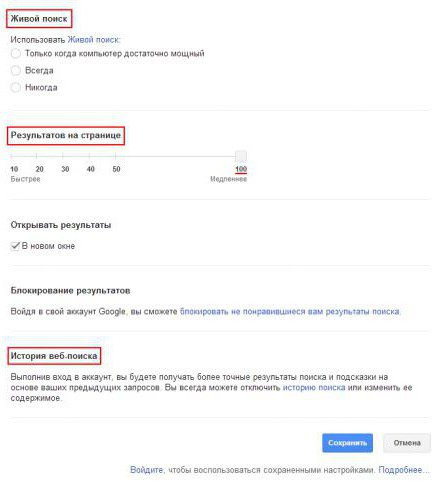How to reset Samsung settings in different ways
Sometimes it happens that the Samsung Galaxy S IIdoes not work very well. How to act in this situation? If the phone does not work properly, you will have to reboot it via the menu or using the hardware keys. How do I reset the settings to Samsung? You can apply several methods.

1. Clear the cache
If the phone does not work properly, you,you may need to restart it, and also clear the cache. This will help remove unnecessary content from the gadget's memory. Unlike the general reset, deleting the cache does not erase your personal data.
To erase the cache, you must do the following:
- Turn off the device.
- Press and hold VolumeUp and VolumeDown at the same time.
- Press the power key and wait for the smartphone to vibrate once, then release it.
- Hold down the volume setting buttons until the AndroidSystemRecovery screen is displayed. Press the volume down key to highlight the section of the cache to be deleted.
- Hold down the necessary button to select the data you want to delete - Home (ICS only) or Power (GB only).
Make sure that everything is selected correctly, andReboot the gadget. This method is useful in that it allows you to simply clear the device's memory of unnecessary information. This is the softest way to help you set up your Samsung Galaxy S2. You can always reset the settings, so it's better to start with a smaller one. This can be seen during further use of the smartphone.

2. General reset
How to reset the settings to Samsung from the settings menu
A general reset will help you restore the device tofactory settings, and can delete your personal data from internal memory - downloaded content, pictures, ringtones, contacts and applications. However, this action does not erase data stored on the SIM or SD card.
To perform a general reset, follow these steps:
- Make a backup of all data from the internal memory.
- On the Home screen, press the Menu key, then Settings.
- Select and press "Backup and Reset".
- Click "Reset settings" and select "Delete all".
How to reset the settings to Samsung with hardware keys
It also restores the factory settings and erases personal data from the internal memory without affecting the contents of the SIM or SD card.
If the device menu hangs or stops responding, you can reset the settings using the hardware keys. To perform a general reset, you need the following steps:
- Turn off the device. Press and hold the volume keys simultaneously.
- Press the power button, wait for the phone to vibrate once, then release it.
- Continue to hold the sound settings keys until AndroidSystemRecovery appears.
- Press the volume button down toselect the data you want to reset. Press the power button to make a selection. Press this key again to delete all user data. Then press the power button twice again.

3. Safe Mode
Safe mode allows you to turn on the device withdisconnected third-party applications. By turning on the gadget this way, you can easily remove all programs that can cause problems when downloading or running Samsung Galaxy. How to reset the settings in safe mode is indicated below. Perhaps you will not need a hard reset.
To enable safe mode and use it to solve problems, you need the following:
- Remove the battery from the phone.
- Reinsert the battery. Press and hold the Menu button and simultaneously turn on the device. When you see the lock symbol on the screen, you can release the "Menu".
- The SafeMode item is displayed in the lower left corner. Remove all third-party applications that create problems for you.
Turn off safe mode:
- Press and hold the power key, select "Power off".
- Remove the battery and insert it again.
- Press the power button to turn on the device, but do not touch any keys during the reboot.
Now you know how to reset the settings toSamsung. The above are the simplest methods. There are other ways, for example, flashing the device. However, these options are not recommended to non-specialists.
</ p>